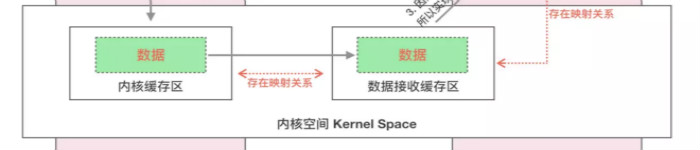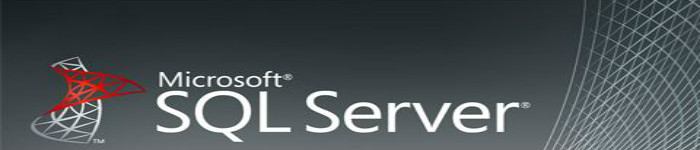Rsync是一个非常灵活的命令行网络同步工具,由于它在Linux和类unix系统上的普及,使它被默认包含在大多数Linux发行版中。它在同步文件或文件夹的同时,可以保持原来文件的权限、时间、软硬链接等附加信息, 它可以快速安全的传输数据,并且支持增量更新,传输数据的过程中可以实行压缩及解压缩操作,因此可以使用更少的带宽,不仅如此它还是开源软件。
环境:
RenwoleServer:10.28.204.65 服务端
RenwoleClient:10.28.204.66 客户端
OS:CentOS Linux release 7.4.1708 (Core) x64
由于部分Linux发行版默认已安装rsync,但使用的版本 rsync 3.0.9-18.el7 有些旧,所以需手动安装最新版,请看以下具体操作:
如已默认安装,请卸载旧版本:
$ yum remove rsync -y
安装rsync有2种方式:
RPM方式的好处,快速、方便、节时,具体安装如下:
$ yum -y install epel-release $ wget http://mirror.ghettoforge.org/distributions/gf/gf-release-latest.gf.el7.noarch.rpm $ rpm -Uvh gf-release*rpm $ yum --enablerepo=gf-plus install rsync -y
rsync文件:
/etc/rsyncd.conf /etc/sysconfig/rsyncd /etc/xinetd.d/rsync /usr/bin/rsync /usr/share/doc/rsync-3.1.2/COPYING ......
源码安装(推荐):
此种安装方法的好处不但自定义方便,还可使用最新安装包。
安装依赖并下载源码包,编译安装:
$ cd /tmp $ yum install gcc c++ -y $ wget https://download.samba.org/pub/rsync/rsync-3.1.2.tar.gz $ tar zxvf rsync-3.1.2.tar.gz $ cd rsync-3.1.2 $ ./configure --prefix=/usr/local/rsync $ make -j8 && make install $ ln -s /usr/local/rsync/bin/rsync /usr/bin/rsync
设置rsync自启动脚本
源码安装需手动将rsync默认提供的脚本拷贝到系统目录,这样才能使用systemctl管理:
$ cp /tmp/rsync-3.1.2/packaging/systemd/* /usr/lib/systemd/system
说明:源代码编译安装,没有/etc/rsyncd.conf主配置文件,需要手动创建,RPM安装方式会自动生成,但都需要根据需求重新配置。
两种安装方式不管使用哪种方法都可以安装成功。
下面将介绍rsync配置篇(以源代码编译安装配置为例)。
rsync有2种常用的认证方式,一种是rsync-daemon,另一种是SSH。在生产环境中,通常使用rsync-daemon认证模式。
认证模式说明:
1.rsync-daemon认证:默认监听TCP的873端口。前提是双方都需要安装rsync,客户端可不启动rsync服务,但需要简单的配置。服务器端需要启动且需在服务器端配置rsync。
2.SSH认证:通过系统用户认证,即在rsync上通过SSH隧道进行传输,前提是需要服务器端与客户端建立无密码登录,可参阅这里《如何在Linux中设置SSH无密码登录》。无需服务器与客户端配置rsync,也无需启动rsync服务,只需双方都安装rsync即可。
本教程使用rsync-daemon认证方式。创建访问密码,格式为 用户名:密码,一行一个,明文。
$ echo "renwole:renwolecom" >>/etc/rsync.password $ chmod 600 /etc/rsync.password
配置完成后的内容如下:
$ cat /etc/rsyncd.conf uid = root # 运行RSYNC守护进程的用户 gid = root # 运行RSYNC守护进程的组 port = 873 # 默认端口 #address = 10.28.204.65 # 服务器IP地址 # pid file = /var/run/rsyncd.pid # 进程启动后,进程号存放路径 lock file = /var/run/rsync.lock # 设置锁文件名称 log file = /var/log/rsyncd.log # 指定rsync的日志文件 use chroot = no # 不使用chroot read only = yes # 只读,不让客户端上传文件到服务器 transfer logging = yes # 将传输操作记录到传输日志文件 hosts allow=10.28.204.66 # 允许哪些主机访问(多个以空格隔开) hosts deny=* # 拒绝哪些主机访问 max connections = 3 # 最大连接数 # motd file = /etc/rsyncd.motd # 登陆欢迎信息(生产环境不建议) log format = %t %a %m %f %b # 指定日志记录的格式 syslog facility = local3 # 消息级别 timeout = 600 # 会话超时时间。 [renwolecom] # 模块的名称,可以自定义 path = /apps/www # 需要同步的目录 list=yes # 是否允许用户列出文件,默认为true ignore errors # 忽略错误信息 # exclude = myrenwole/ # 不同步的目录(多个以空格隔开) comment = RenwoleCombak # 注释内容,任意 auth users = renwole # 那些用户才允许连接该模块,多个以,隔开 secrets file = /etc/rsyncs.pass # 认证时所需的密码文件
更多配置请参阅:http://www.gsp.com/cgi-bin/man.cgi?topic=rsyncd.conf
两个注意说明:
注意:如果你拷贝以上配置项,请去掉注释说明,否则可能会出现未知问题。
注意:全局配置中的选项对所有模块有效;模块下定义的仅对当前模块有效;另外,模块中定义选项值优先于全局配置。
$ firewall-cmd --add-port=873/tcp --permanent $ firewall-cmd --add-port=873/udp --permanent $ firewall-cmd --reload
客户端无需配置模块,也无需启动服务,配置文件只需简单配置即可,例如:
$ vim /etc/rsyncd.conf uid = nobody gid = nobody use chroot = no max connections = 10 pid file = /var/run/rsyncd.pid lock file = /var/run/rsyncd.lock log file = /var/log/rsyncd.log port = 873 secrets file = /etc/client.pass
添加密码并设置权限:
$ echo "renwolecom" >>/etc/client.pass $ chmod 600 /etc/client.pass
说明:只需添加服务端的密码即可,无需用户。
$ systemctl start rsync $ systemctl enable rsync $ systemctl list-unit-files
rsync客户端 10.28.204.66 连接服务端测试
$ /usr/bin/rsync -avzrtopg --progress --delete --password-file=/etc/client.pass renwole@10.28.204.65::renwolecom /apps/www 客户端连接参数说明: -avzrtopg 拆分讲解: a # 归档模式,表示以递归方式传输文件,并保持所有文件属性,等于-rlptgoD; v # 详细模式输出; z # 对备份的文件在传输时进行压缩处理; r # 对子目录以递归模式处理; topg # 保持原文件属性如属主、时间的参数。 --progress # 显示详细的同步进度情况。 --delete # 若服务端端删除了这一文件,客户端也相应删除,保持文件一致。 更多参数请查看rsync帮助: $ /usr/bin/rsync -h
最后是问题总结
可能的报错信息:
@ERROR: auth failed on module renwole
此报错有两种原因导致:
1.要么在服务端配置的用户密码不正确导致。
2.要么就是服务器和客户端的密码文件不是600权限所致。
rsync: failed to connect to 10.28.204.65 (10.28.204.65): No route to host (113) rsync error: error in socket IO (code 10) at clientserver.c(125) [Receiver=3.1.2]
此种无法连接到rsync服务端报错只有一种情况:
1.防火墙并未放行873端口或服务未启动,解决:关闭防火墙或放行端口即可。启动如果报错,多看看日志,就知道解决的方法了。
原文来自:https://renwole.com/archives/987
本文地址:https://www.linuxprobe.com/centos7-rsync-server.html编辑:何云艳,审核员:逄增宝
本文原创地址:https://www.linuxprobe.com/centos7-rsync-server.html编辑:向云艳,审核员:暂无