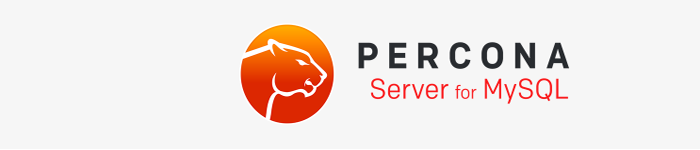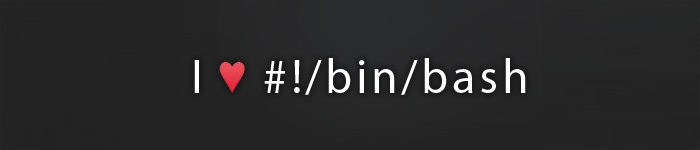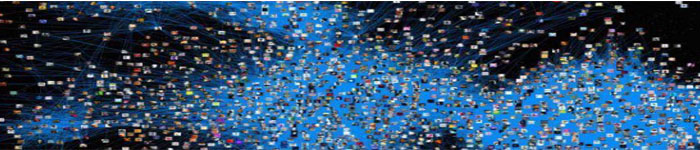作为一名运维人员来说,管理1-5台机器尚有余力,但如果是10台、100台或更多服务器,是不是每次登录输入密码非常繁琐,且费时费力,无法提高工作效率。今天我们通过使用ssh-kengen命令生成私钥&公钥对,目的:免密码登录SSH。其算法有两种,分别是RSA和DSA。
RSA 是非对称加密算法,可以用来加密和签名。
DSA(Digital Signature Algorithm) 只能用来数字签名的算法。
以下操作适用于OS:Centos 7、Ubuntu 17,其他系统没测,理论上都可以使用。
服务器:
10.10.204.63
10.10.204.64
1.如何生成ssh公钥
登录10.10.204.63服务器生成公私密钥对:
[root@10-10-204-63 ~]# ssh-keygen -b 4096 -t rsa Generating public/private rsa key pair. Enter file in which to save the key (/root/.ssh/id_rsa): Created directory '/root/.ssh'. Enter passphrase (empty for no passphrase): Enter same passphrase again: Your identification has been saved in /root/.ssh/id_rsa. Your public key has been saved in /root/.ssh/id_rsa.pub. The key fingerprint is: SHA256:qLcoj2nSzq6G9ZpFQZ/OFqFT+oBDf3ousHkt82F1/xM root@10-10-204-63.10.10.204.63 The key's randomart image is: +---[RSA 4096]----+ | . . o | | . + = o | | o B = | | . X o | | . o B S . | | .= * . . . E | |.oo.B * . . | |oo+*.O o .. | |o*O+o o .. | +----[SHA256]-----+ 三次回车即可生成 ssh key。
注解:
-b 指定密钥长度。对于RSA密钥,最小要求768位,默认是2048位,最长4096字节。
-t 指定要创建的密钥类型。可以使用:”rsa1″(SSH-1) “rsa”(SSH-2) “dsa”(SSH-2)。
2.查看生成的文件
[root@10-10-204-63 ~]# ll .ssh/ total 8 -rw------- 1 root root 3243 Nov 25 15:58 id_rsa -rw-r--r-- 1 root root 758 Nov 25 15:58 id_rsa.pub 说明: id_rsa 私钥 id_rsa.pub 公钥
3.将公钥上传到10.10.204.64
[root@10-10-204-63 ~]# ssh-copy-id -i ~/.ssh/id_rsa.pub root@10.10.204.64 /usr/bin/ssh-copy-id: INFO: Source of key(s) to be installed: "/root/.ssh/id_rsa.pub" The authenticity of host '10.10.204.64 (10.10.204.64)' can't be established. ECDSA key fingerprint is SHA256:/YI/L4RT1QH7lkfxMCAkKnvniQslyUl15mOUKUo8K3k. ECDSA key fingerprint is MD5:6d:b6:f3:93:8e:48:53:24:9d:5d:c2:2a:5f:28:f4:d2. Are you sure you want to continue connecting (yes/no)? yes【输入yes回车】 /usr/bin/ssh-copy-id: INFO: attempting to log in with the new key(s), to filter out any that are already installed /usr/bin/ssh-copy-id: INFO: 1 key(s) remain to be installed -- if you are prompted now it is to install the new keys root@10.10.204.64's password:【输入服务器密码回车】 Number of key(s) added: 1 Now try logging into the machine, with: "ssh 'root@10.10.204.64'" and check to make sure that only the key(s) you wanted were added.
上传成功。
4.修改SSH配置文件
登录10.28.204.64修改,操作如下:
$ vim /etc/ssh/sshd_config 去除以下注释: RSAAuthentication yes PubkeyAuthentication yes
5.重启SSH服务
$ systemctl restart sshd
6.测试免密码登录10.10.204.64
[root@10-10-204-63 ~]# ssh 'root@10.10.204.64' Last failed login: Sat Nov 25 16:09:48 CST 2017 from 83.234.149.66 on ssh:notty There was 1 failed login attempt since the last successful login. Last login: Sat Nov 25 15:57:33 2017 from 36.7.69.84 [root@10-10-204-64 ~]#
在不输入密码的情况下成功登录。
登陆成功后,建议在10.10.204.64服务器上也生成ssh公钥,并上传到10.10.204.63服务器,这样以来我们就可以相互免密码SSH登陆。多台服务器亦是如此。
7.查看公钥
[root@10-10-204-64 ~]# ll /root/.ssh/ total 8 -rw------- 1 root root 758 Nov 25 16:08 authorized_keys -rw-r--r--. 1 root root 175 Aug 9 09:19 known_hosts
authorized_keys是刚上传过来的公钥名称
8.如果公钥丢失,可以使用私钥再次生成公钥,命令如下:
[root@10-10-204-63 ~]# ssh-keygen -y -f ~/.ssh/id_rsa > ~/.ssh/id_rsa.pub
原文来自:https://renwole.com/archives/907
本文地址:https://www.linuxprobe.com/linux-ssh-password.html编辑:何云艳,审核员:逄增宝
本文原创地址:https://www.linuxprobe.com/linux-ssh-password.html编辑:向云艳,审核员:暂无