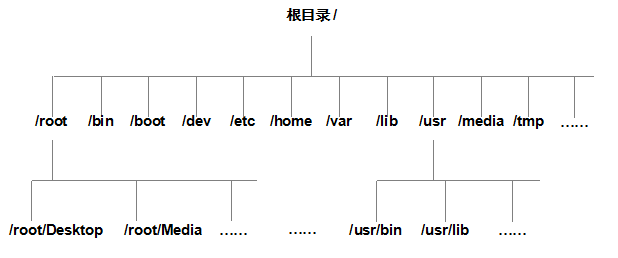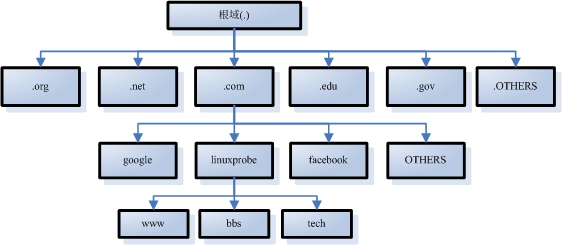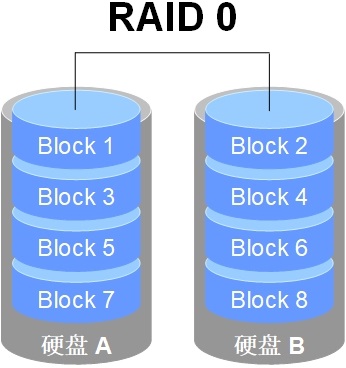章节概述:
本章节内完整的介绍了Git服务程序的来由,详细介绍分布式版本控制系统原理,阐明对比CVS、Subversion等传统版本控制的优势。
带领读者在Git服务程序中提交数据、移除数据、移动数据、查询历史记录、还原数据及管理标签等实验,满足日常工作的需求。
同时还为包括了分支结构的创建与合并,遇到分支内容冲突的解决办法,动手部署Git服务器及使用Github托管服务等超实用内容。
本章目录结构
21.1 分布式版本控制系统
我想大家还记得前面章节中谈到过Linus torvalds在1991年时发布了Linux操作系统吧,从那以后Linux系统便不断发展壮大,因为Linux系统开源的特性,所以一直接受着来自全球Linux技术爱好者的贡献,志愿者们通过邮件向Linus发送着自己编写的源代码文件,然后由Linus本人通过手工的方式将代码合并,但这样不仅没有效率,而且真的是太痛苦了。
一直到2002年,Linux系统经过十余年的不断发展,代码库已经庞大到无法再通过手工的方式管理了,但是Linus真的很不喜欢类似于CVS或者Subversion的一些版本控制系统,于是商业公司BitMover决定将其公司的BitKeeper分布式版本控制系统授权给Linux开发社区来免费使用,当时的BitKeeper可以比较文件内容的不同,还能够将出错的文档还原到历史某个状态,Linus终于放下了心里的石头。
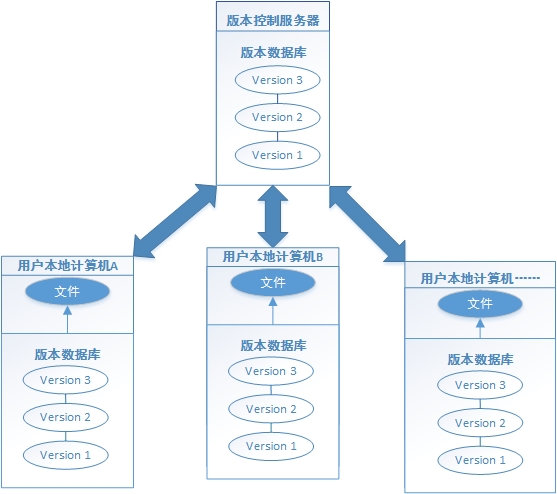
分布式版本控制流程图,原稿。
CVS和Subversion属于传统的版本控制系统,而分布式版本控制系统最大的特点是不需要每次提交都把文件推送到版本控制服务器,而是采用分布式版本库的机制,使得每个开发人员都够从服务器中克隆一份完整的版本库到自己计算机本地,不必再完全依赖于版本控制服务器,使得源代码的发布和合并更加方便,并且因为数据都在自己本地,不仅效率提高了,而且即便我们离开了网络依然可以执行提交文件、查看历史版本记录、创建分支等等操作,真的是开发者的福音啊。
就这样平静的度过了三年时间,但是Linux社区聚集着太多的黑客人物,2005年时,那位曾经开发Samba服务程序的Andrew因为试图破解BitKeeper软件协议而激怒了BitMover公司,当即决定不再向Linux社区提供免费的软件授权了,此时的Linus其实也早已有自己编写分布式版本控制系统的打算了,于是便用C语言创建了Git分布式版本控制系统,并上传了Linux系统的源代码。
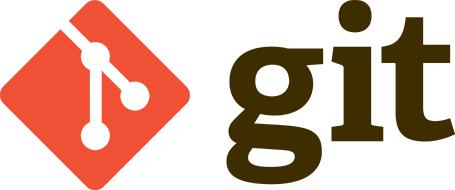 Git不仅是一款开源的分布式版本控制系统,而且有其独特的功能特性,例如大多数的分布式版本控制系统只会记录每次文件的变化,说白了就是只会关心文件的内容变化差异,而Git则是关注于文件数据整体的变化,直接会将文件提交时的数据保存成快照,而非仅记录差异内容,并且使用SHA-1加密算法保证数据的完整性。
Git不仅是一款开源的分布式版本控制系统,而且有其独特的功能特性,例如大多数的分布式版本控制系统只会记录每次文件的变化,说白了就是只会关心文件的内容变化差异,而Git则是关注于文件数据整体的变化,直接会将文件提交时的数据保存成快照,而非仅记录差异内容,并且使用SHA-1加密算法保证数据的完整性。
Git为了提高效率,对于没有被修改的文件,则不会重复存储,而是创建一个链接指向之前存储过的文件。
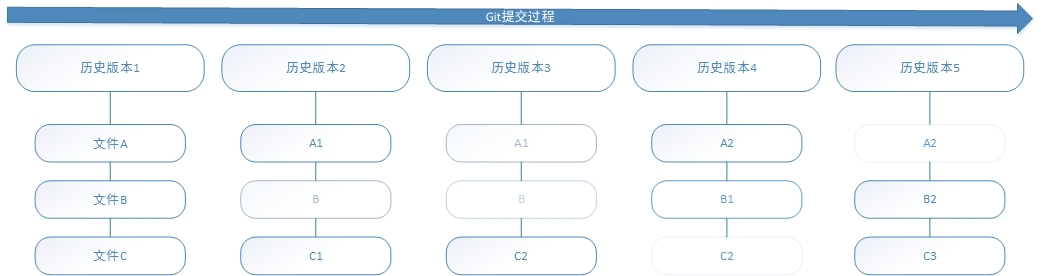
Git提交流程图,原稿。
其实从发明计算机至今,编写文档工作早已融入到每个人的生活之中,但为了完成一篇好文章,一定免不了反复的修改,许多人习惯用复制整个文件的方式来保存不同的版本,或许还会改名加上备份时间以示区别,这样做的好处就是简单,但人们的思维如此活跃,一不小心就变成了这个样子:
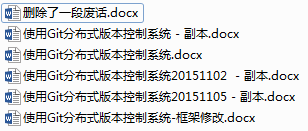
无意中就创建出了这么多乱七八糟的文档,但是那个才是我想要的版本呢?而且又担心要删除的文档中可能保留有某个不错的想法,删除后就不能找回了。更要命的是,有些章节还需要团队一起编写,于是需要把文件传输给他们,等到编写后再传回来,最后由我逐条对照差别后将新的内容添加进去,这样真的是太麻烦了,我们更希望看到这样的记录吧:
| 版本 | 用户 | 说明 | 日期 |
| 1 | Ronny | 创建Git章节文档 | 10/12 13:48 |
| 2 | Dave | 新增Git命令介绍 | 10/15 12:19 |
| 3 | Aaron | 新增Github使用方法 | 10/20 8:32 |
| 4 | Kim | 改正文章中的错别字 | 10/30 15:17 |
21.2 使用Git服务程序
在正式使用前,我们还需要弄清楚Git的三种重要模式,分别是已提交、已修改和已暂存:
已提交(committed):表示数据文件已经顺利提交到Git数据库中。
已修改(modified):表示数据文件已经被修改,但未被保存到Git数据库中。
已暂存(staged):表示数据文件已经被修改,并会在下次提交时提交到Git数据库中。
提交前的数据文件可能会被随意修改或丢失,但只要把文件快照顺利提交到Git数据库中,那就可以完全放心了,流程为:
1.在工作目录中修改数据文件。
2.将文件的快照放入暂存区域。
3.将暂存区域的文件快照提交到Git仓库中。
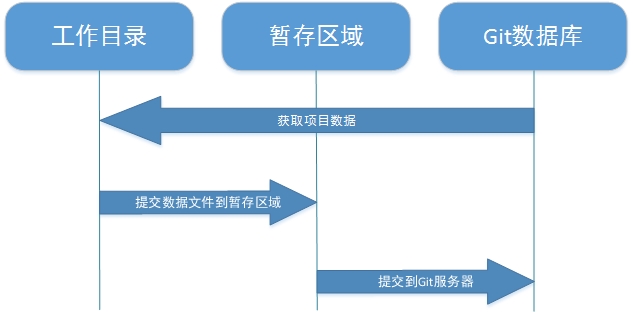
Git的工作流程图,原稿。
执行yum命令来安装Git服务程序:
[root@linuxprobe ~]# yum install -y git Loaded plugins: langpacks, product-id, subscription-manager ………………省略部分安装过程……………… Installing: git x86_64 1.8.3.1-4.el7 rhel7 4.3 M Installing for dependencies: perl-Error noarch 1:0.17020-2.el7 rhel7 32 k perl-Git noarch 1.8.3.1-4.el7 rhel7 52 k perl-TermReadKey x86_64 2.30-20.el7 rhel7 31 k ………………省略部分安装过程……………… Complete!
首次安装Git服务程序后需要设置下用户名称、邮件信息和编辑器,这些信息会随着文件每次都提交到Git数据库中,用于记录提交者的信息,而Git服务程序的配置文档通常会有三份,针对当前用户和指定仓库的配置文件优先级最高:
| 配置文件 | 作用 |
| /etc/gitconfig | 保存着系统中每个用户及仓库通用配置信息。 |
| ~/.gitconfig ~/.config/git/config |
针对于当前用户的配置信息。 |
| 工作目录/.git/config | 针对于当前仓库数据的配置信息。 |
第一个要配置的是你个人的用户名称和电子邮件地址,这两条配置很重要,每次 Git 提交时都会引用这两条信息,记录是谁提交了文件,并且会随更新内容一起被永久纳入历史记录:
[root@linuxprobe ~]# git config --global user.name "Liu Chuan" [root@linuxprobe ~]# git config --global user.email "root@linuxprobe.com"
设置vim为默认的文本编辑器:
[root@linuxprobe ~]# git config --global core.editor vim
嗯,此时查看下刚刚配置的Git工作环境信息吧:
[root@linuxprobe ~]# git config --list user.name=Liu Chuan user.email=root@linuxprobe.com core.editor=vim
21.2.1 提交数据
我们可以简单的把工作目录理解成是一个被Git服务程序管理的目录,Git会时刻的追踪目录内文件的改动,另外在安装好了Git服务程序后,默认就会创建好了一个叫做master的分支,我们直接可以提交数据到主线了。
创建本地的工作目录:
[root@linuxprobe ~]# mkdir linuxprobe [root@linuxprobe ~]# cd linuxprobe/
将该目录初始化转成Git的工作目录:
[root@linuxprobe linuxprobe]# git init Initialized empty Git repository in /root/linuxprobe/.git/
Git只能追踪类似于txt文件、网页、程序源码等文本文件的内容变化,而不能判断图片、视频、可执行命令等这些二进制文件的内容变化,所以先来尝试往里面写入一个新文件吧。
[root@linuxprobe linuxprobe]# echo "Initialization Git repository" > readme.txt
将该文件添加到暂存区:
[root@linuxprobe linuxprobe]# git add readme.txt
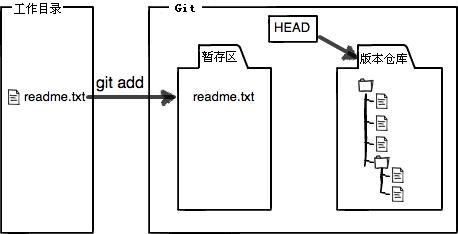
添加到暂存区后再次修改文件的内容:
[root@linuxprobe linuxprobe]# echo "Something not important" >> readme.txt
将暂存区的文件提交到Git版本仓库,命令格式为“git commit -m "提交说明”:
[root@linuxprobe linuxprobe]# git commit -m "add the readme file" [master (root-commit) 0b7e029] add the readme file 1 file changed, 1 insertion(+) create mode 100644 readme.txt
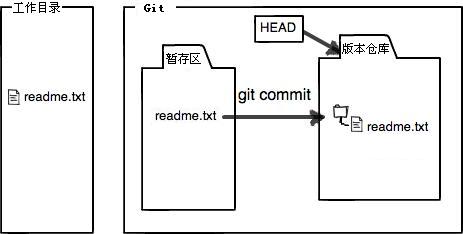
查看当前工作目录的状态(咦,为什么文件还是提示被修改了?):
[root@linuxprobe linuxprobe]# git status # On branch master # Changes not staged for commit: # (use "git add ..." to update what will be committed) # (use "git checkout -- ..." to discard changes in working directory) # # modified: readme.txt # no changes added to commit (use "git add" and/or "git commit -a")
因为提交操作只是将文件在暂存区中的快照版本提交到Git版本数据库,所以当你将文件添加到暂存区后,如果又对文件做了修改,请一定要再将文件添加到暂存区后提交到Git版本数据库:
第一次修改 -> git add -> 第二次修改 -> git add -> git commit
查看当前文件内容与Git版本数据库中的差别:
[root@linuxprobe linuxprobe]# git diff readme.txt diff --git a/readme.txt b/readme.txt index cb06697..33d16d0 100644 --- a/readme.txt +++ b/readme.txt @@ -1 +1,2 @@ Initialization Git repository +Something not important
那么现在把文件提交到Git版本数据库吧:
[root@linuxprobe linuxprobe]# git add readme.txt [root@linuxprobe linuxprobe]# git commit -m "added a line of words" [master f7814dc] added a line of words 1 file changed, 1 insertion(+)
再来查看下当前Git版本仓库的状态:
[root@linuxprobe linuxprobe]# git status # On branch master nothing to commit, working directory clean
有些时候工作目录内的文件会比较多,懒的把文件一个个提交到暂存区,可以先设置下要忽略上传的文件(写入到"工作目录/.gitignore"文件中),然后使用"git add ."命令来将当前工作目录内的所有文件都一起添加到暂存区域。
//忽略所有以.a为后缀的文件。 *.a //但是lib.a这个文件除外,依然会被提交。 !lib.a //忽略build目录内的所有文件。 build/ //忽略build目录内以txt为后缀的文件。 build/*.txt //指定忽略名字为git.c的文件。 git.c
先在工作目录中创建一个名字为git.c的文件:
[root@linuxprobe linuxprobe]# touch git.c
然后创建忽略文件列表:
[root@linuxprobe linuxprobe]# vim .gitignore git.c
添加将当前工作目录中的所有文件快照上传到暂存区:
[root@linuxprobe linuxprobe]# git add . [root@linuxprobe linuxprobe]# git commit -m "add the .gitignore file" [master c2cce40] add the .gitignore file 1 file changed, 1 insertion(+) create mode 100644 .gitignore
经过刚刚的实验,大家一定发现“添加到暂存区”真是个很麻烦的步骤,虽然使用暂存区的方式可以让提交文件更加的准确,但有时却略显繁琐,如果对要提交的文件完全有把握,我们完全可以追加-a参数,这样Git会将以前所有追踪过的文件添加到暂存区后自动的提交,从而跳过了上传暂存区的步骤,再来修改下文件:
[root@linuxprobe linuxprobe]# echo "Modified again" >> readme.txt
文件被直接提交到Git数据库:
[root@linuxprobe linuxprobe]# git commit -a -m "Modified again" [master f587f3d] Modified again 1 file changed, 1 insertion(+) [root@linuxprobe linuxprobe]# git status # On branch master nothing to commit, working directory clean
比如想把git.c也提交上去,便可以这样强制添加文件:
[root@linuxprobe linuxprobe]# git add -f git.c
然后重新提交一次(即修改上次的提交操作):
[root@linuxprobe linuxprobe]# git commit --amend Modified again # Please enter the commit message for your changes. Lines starting # with '#' will be ignored, and an empty message aborts the commit. # On branch master # Changes to be committed: # (use "git reset HEAD^1 ..." to unstage) # # new file: git.c # modified: readme.txt # //我们简单浏览下提交描述,然后输入:wq!保存并退出。 [master c6f4adf] Modified again 2 files changed, 1 insertion(+) create mode 100644 git.c
出现问题?大胆提问!
因读者们硬件不同或操作错误都可能导致实验配置出错,请耐心再仔细看看操作步骤吧,不要气馁~
Linux技术交流请加A群:560843(满),B群:340829(推荐),点此查看全国群。
*本群特色:通过口令验证确保每一个群员都是《Linux就该这么学》的读者,答疑更有针对性,不定期免费领取定制礼品。
21.2.2 移除数据
有些时候会想把已经添加到暂存区的文件移除,但仍然希望文件在工作目录中不丢失,换句话说,就是把文件从追踪清单中删除。
先添加一个新文件,并上传到暂存区:
[root@linuxprobe linuxprobe]# touch database [root@linuxprobe linuxprobe]# git add database
查看当前的Git状态:
[root@linuxprobe linuxprobe]# git status # On branch master # Changes to be committed: # (use "git reset HEAD ..." to unstage) # # new file: database #
将该文件从Git暂存区域的追踪列表中移除(并不会删除当前工作目录内的数据文件):
[root@linuxprobe linuxprobe]# git rm --cached database rm 'database' [root@linuxprobe linuxprobe]# ls database git.c readme.txt
此时文件已经是未追踪状态了:
[root@linuxprobe linuxprobe]# git status
# On branch master
# Untracked files:
# (use "git add ..." to include in what will be committed)
#
# database
nothing added to commit but untracked files present (use "git add" to track)
而如果我们想将文件数据从Git暂存区和工作目录中一起删除,可以这样操作:
再将database文件提交到Git暂存区:
[root@linuxprobe linuxprobe]# git add .
使用git rm命令可以直接删除暂存区内的追踪信息及工作目录内的数据文件:
但如果在删除之前数据文件已经被放入到暂存区域的话,Git会担心你勿删未提交的文件而提示报错信息,此时可追加强制删除-f参数。
[root@linuxprobe linuxprobe]# git rm -f database rm 'database' [root@linuxprobe linuxprobe]# ls git.c readme.txt
查看当前Git的状态:
[root@linuxprobe linuxprobe]# git status # On branch master nothing to commit, working directory clean
21.2.3 移动数据
Git不像其他版本控制系统那样跟踪文件的移动操作,如果要修改文件名称,则需要使用git mv命令:
[root@linuxprobe linuxprobe]# git mv readme.txt introduction.txt
发现下次提交时会有一个改名操作:
[root@linuxprobe linuxprobe]# git status # On branch master # Changes to be committed: # (use "git reset HEAD ..." to unstage) # # renamed: readme.txt -> introduction.txt #
提交文件到Git版本仓库:
[root@linuxprobe linuxprobe]# git commit -m "changed name" [master c2674b7] changed name 1 file changed, 0 insertions(+), 0 deletions(-) rename readme.txt => introduction.txt (100%)
其实我们还可以这样来修改文件名,首先将工作目录下的数据文件改名:
[root@linuxprobe linuxprobe]# mv introduction.txt readme.txt
然后删除Git版本仓库内的文件快照:
[root@linuxprobe linuxprobe]# git rm introduction.txt rm 'introduction.txt'
最后再将新的文件添加进入:
[root@linuxprobe linuxprobe]# git add readme.txt [root@linuxprobe linuxprobe]# git commit -m "changed the file name again" [master d97dd0b] changed the file name again 1 file changed, 0 insertions(+), 0 deletions(-) rename introduction.txt => readme.txt (100%)
21.2.4 历史记录
在完成上面的实验后,我们已经不知不觉有了很多次的提交操作了,可以用git log命令来查看提交历史记录:
[root@linuxprobe linuxprobe]# git log commit d97dd0beafa082933e044f9213809564ce2bc617 Author: Liu Chuan <root@linuxprobe.com> Date: Mon Jan 18 01:30:52 2016 -0500 changed the file name again commit c2674b7194f1f794dbb980e5d68137dec658672b Author: Liu Chuan <root@linuxprobe.com> Date: Mon Jan 18 01:14:56 2016 -0500 changed name commit c6f4adf87e2d16e39335b621e8a14f58217fcbc4 Author: Liu Chuan <root@linuxprobe.com> Date: Mon Jan 18 01:12:06 2016 -0500 Modified again commit c2cce402ca019f4cbbf5f0bb5eb41a7e2fe277c3 Author: Liu Chuan <root@linuxprobe.com> Date: Mon Jan 18 01:11:21 2016 -0500 add the .gitignore file commit f7814dc9297799fa000159b0e291142024f0a11a Author: Liu Chuan <root@linuxprobe.com> Date: Mon Jan 18 01:10:25 2016 -0500 added a line of words commit 0b7e02927d36e82eaa2ef7353d6910a30bf16119 Author: Liu Chuan <root@linuxprobe.com> Date: Mon Jan 18 01:08:38 2016 -0500 add the readme file
像上面直接执行git log命令后会看到所有的更新记录(按时间排序,最近更新的会在上面),历史记录会除了保存文件快照,还会详细的记录着文件SHA-1校验和,作者的姓名,邮箱及更新时间,如果只想看最近几条记录,可以直接这样操作:
[root@linuxprobe linuxprobe]# git log -2 commit d97dd0beafa082933e044f9213809564ce2bc617 Author: Liu Chuan <root@linuxprobe.com> Date: Mon Jan 18 01:30:52 2016 -0500 changed the file name again commit c2674b7194f1f794dbb980e5d68137dec658672b Author: Liu Chuan <root@linuxprobe.com> Date: Mon Jan 18 01:14:56 2016 -0500 changed name
我也常用-p参数来展开显示每次提交的内容差异,例如仅查看最近一次的差异:
[root@linuxprobe linuxprobe]# git log -p -1 commit d97dd0beafa082933e044f9213809564ce2bc617 Author: Liu Chuan <root@linuxprobe.com> Date: Mon Jan 18 01:30:52 2016 -0500 changed the file name again diff --git a/introduction.txt b/introduction.txt deleted file mode 100644 index f3c8232..0000000 --- a/introduction.txt +++ /dev/null @@ -1,3 +0,0 @@ -Initialization Git repository -Something not important -Modified again diff --git a/readme.txt b/readme.txt new file mode 100644 index 0000000..f3c8232 --- /dev/null +++ b/readme.txt @@ -0,0 +1,3 @@ +Initialization Git repository +Something not important +Modified again (END)
我们还可以使用--stat参数来简要的显示数据增改行数,这样就能够看到提交中修改过的内容、对文件添加或移除的行数,并在最后列出所有增减行的概要信息(仅看最近两次的提交历史):
[root@linuxprobe linuxprobe]# git log --stat -2 commit d97dd0beafa082933e044f9213809564ce2bc617 Author: Liu Chuan <root@linuxprobe.com> Date: Mon Jan 18 01:30:52 2016 -0500 changed the file name again introduction.txt | 3 --- readme.txt | 3 +++ 2 files changed, 3 insertions(+), 3 deletions(-) commit c2674b7194f1f794dbb980e5d68137dec658672b Author: Liu Chuan <root@linuxprobe.com> Date: Mon Jan 18 01:14:56 2016 -0500 changed name introduction.txt | 3 +++ readme.txt | 3 --- 2 files changed, 3 insertions(+), 3 deletions(-)
还有一个超级常用的--pretty参数,它可以根据不同的格式为我们展示提交的历史信息,比如每行显示一条提交记录:
[root@linuxprobe linuxprobe]# git log --pretty=oneline d97dd0beafa082933e044f9213809564ce2bc617 changed the file name again c2674b7194f1f794dbb980e5d68137dec658672b changed name c6f4adf87e2d16e39335b621e8a14f58217fcbc4 Modified again c2cce402ca019f4cbbf5f0bb5eb41a7e2fe277c3 add the .gitignore file f7814dc9297799fa000159b0e291142024f0a11a added a line of words 0b7e02927d36e82eaa2ef7353d6910a30bf16119 add the readme file
以更详细的模式输出最近两次的历史记录:
[root@linuxprobe linuxprobe]# git log --pretty=fuller -2 commit d97dd0beafa082933e044f9213809564ce2bc617 Author: Liu Chuan <root@linuxprobe.com> AuthorDate: Mon Jan 18 01:30:52 2016 -0500 Commit: Liu Chuan <root@linuxprobe.com> CommitDate: Mon Jan 18 01:30:52 2016 -0500 changed the file name again commit c2674b7194f1f794dbb980e5d68137dec658672b Author: Liu Chuan <root@linuxprobe.com> AuthorDate: Mon Jan 18 01:14:56 2016 -0500 Commit: Liu Chuan <root@linuxprobe.com> CommitDate: Mon Jan 18 01:14:56 2016 -0500 changed name
还可以使用format参数来指定具体的输出格式,这样非常便于后期编程的提取分析哦,常用的格式有:
| %s | 提交说明。 |
| %cd | 提交日期。 |
| %an | 作者的名字。 |
| %cn | 提交者的姓名。 |
| %ce | 提交者的电子邮件。 |
| %H | 提交对象的完整SHA-1哈希字串。 |
| %h | 提交对象的简短SHA-1哈希字串。 |
| %T | 树对象的完整SHA-1哈希字串。 |
| %t | 树对象的简短SHA-1哈希字串。 |
| %P | 父对象的完整SHA-1哈希字串。 |
| %p | 父对象的简短SHA-1哈希字串。 |
| %ad | 作者的修订时间。 |
另外作者和提交者是不同的,作者才是对文件作出实际修改的人,而提交者只是最后将此文件提交到Git版本数据库的人。
查看当前所有提交记录的简短SHA-1哈希字串与提交者的姓名:
[root@linuxprobe linuxprobe]# git log --pretty=format:"%h %cn"d97dd0b Liu Chuan c2674b7 Liu Chuan c6f4adf Liu Chuan c2cce40 Liu Chuan f7814dc Liu Chuan 0b7e029 Liu Chuan
21.2.5 还原数据
还原数据是每一个版本控制的基本功能,先来随意修改下文件吧:
[root@linuxprobe linuxprobe]# echo "Git is a version control system" >> readme.txt
然后将文件提交到Git版本数据库:
[root@linuxprobe linuxprobe]# git add readme.txt [root@linuxprobe linuxprobe]# git commit -m "Introduction software" [master a41441f] Introduction software 1 file changed, 1 insertion(+)
此时觉得写的不妥,想要还原某一次提交的文件快照:
[root@linuxprobe linuxprobe]# git log --pretty=oneline a41441f985549a0b91f22f535ebc611c530b5b27 Introduction software d97dd0beafa082933e044f9213809564ce2bc617 changed the file name again c2674b7194f1f794dbb980e5d68137dec658672b changed name c6f4adf87e2d16e39335b621e8a14f58217fcbc4 Modified again c2cce402ca019f4cbbf5f0bb5eb41a7e2fe277c3 add the .gitignore file f7814dc9297799fa000159b0e291142024f0a11a added a line of words 0b7e02927d36e82eaa2ef7353d6910a30bf16119 add the readme file
Git服务程序中有一个叫做HEAD的版本指针,当用户申请还原数据时,其实就是将HEAD指针指向到某个特定的提交版本而已,但是因为Git是分布式版本控制系统,所以不可能像SVN那样使用1、2、3、4来定义每个历史的提交版本号,为了避免历史记录冲突,故使用了SHA-1计算出十六进制的哈希字串来区分每个提交版本,像刚刚最上面最新的提交版本号就是5cee15b32d78259985bac4e0cbb0cdad72ab68ad,另外默认的HEAD版本指针会指向到最近的一次提交版本记录哦,而上一个提交版本会叫HEAD^,上上一个版本则会叫做HEAD^^,当然一般会用HEAD~5来表示往上数第五个提交版本哦~。
好啦,既然我们已经锁定了要还原的历史提交版本,就可以使用git reset命令来还原数据了:
[root@linuxprobe linuxprobe]# git reset --hard HEAD^ HEAD is now at d97dd0b changed the file name again
再来看下文件的内容吧(怎么样,内容果然已经还原了吧~):
[root@linuxprobe linuxprobe]# cat readme.txt Initialization Git repository Something not important Modified again
刚刚的操作实际上就是改变了一下HEAD版本指针的位置,说白了就是你将HEAD指针放在那里,那么你的当前工作版本就会定位在那里,要想把内容再还原到最新提交的版本,先查看下提交版本号吧:
[root@linuxprobe linuxprobe]# git log --pretty=oneline d97dd0beafa082933e044f9213809564ce2bc617 changed the file name again c2674b7194f1f794dbb980e5d68137dec658672b changed name c6f4adf87e2d16e39335b621e8a14f58217fcbc4 Modified again c2cce402ca019f4cbbf5f0bb5eb41a7e2fe277c3 add the .gitignore file f7814dc9297799fa000159b0e291142024f0a11a added a line of words 0b7e02927d36e82eaa2ef7353d6910a30bf16119 add the readme file
怎么搞得?竟然没有了Introduction software这个提交版本记录??
原因很简单,因为我们当前的工作版本是历史的一个提交点,这个历史提交点还没有发生过Introduction software更新记录,所以当然就看不到了,要是想“还原到未来”的历史更新点,可以用git reflog命令来查看所有的历史记录:
[root@linuxprobe linuxprobe]# git reflog
d97dd0b HEAD@{0}: reset: moving to HEAD^
a41441f HEAD@{1}: commit: Introduction software
d97dd0b HEAD@{2}: commit: changed the file name again
c2674b7 HEAD@{3}: commit: changed name
c6f4adf HEAD@{4}: commit (amend): Modified again
f587f3d HEAD@{5}: commit: Modified again
c2cce40 HEAD@{6}: commit: add the .gitignore file
f7814dc HEAD@{7}: commit: added a line of words
0b7e029 HEAD@{8}: commit (initial): add the readme file
找到历史还原点的SHA-1值后,就可以还原文件了,另外SHA-1值没有必要写全,Git会自动去匹配:x
[root@linuxprobe linuxprobe]# git reset --hard 5cee15b HEAD is now at 5cee15b Introduction software [root@localhost linuxprobe]# cat readme.txt Initialization Git repository Something not important Modified again Git is a version control system
如是只是想把某个文件内容还原,就不必这么麻烦,直接用git checkout命令就可以的,先随便写入一段话:
[root@linuxprobe linuxprobe]# echo "Some mistakes words" >> readme.txt [root@linuxprobe linuxprobe]# cat readme.txt Initialization Git repository Something not important Modified again Git is a version control system Some mistakes words
哎呀,我们突然发现不应该写一句话的,可以手工删除(当内容比较多的时候会很麻烦),还可以将文件内容从暂存区中恢复:
[root@linuxprobe linuxprobe]# git checkout -- readme.txt [root@linuxprobe linuxprobe]# cat readme.txt Initialization Git repository Something not important Modified again Git is a version control system
checkou规则是如果暂存区中有该文件,则直接从暂存区恢复,如果暂存区没有该文件,则将还原成最近一次文件提交时的快照。
出现问题?大胆提问!
因读者们硬件不同或操作错误都可能导致实验配置出错,请耐心再仔细看看操作步骤吧,不要气馁~
Linux技术交流请加A群:560843(满),B群:340829(推荐),点此查看全国群。
*本群特色:通过口令验证确保每一个群员都是《Linux就该这么学》的读者,答疑更有针对性,不定期免费领取定制礼品。
21.2.6 管理标签
当版本仓库内的数据有个大的改善或者功能更新,我们经常会打一个类似于软件版本号的标签,这样通过标签就可以将版本库中的某个历史版本给记录下来,方便我们随时将特定历史时期的数据取出来用,另外打标签其实只是向某个历史版本做了一个指针,所以一般都是瞬间完成的,感觉很方便吧。
在Git中打标签非常简单,给最近一次提交的记录打个标签:
[root@linuxprobe linuxprobe]# git tag v1.0
查看所有的已有标签:
[root@linuxprobe linuxprobe]# git tag v1.0
查看此标签的详细信息:
[root@linuxprobe linuxprobe]# git show v1.0 commit a41441f985549a0b91f22f535ebc611c530b5b27 Author: Liu Chuan <root@linuxprobe.com> Date: Mon Jan 18 01:37:45 2016 -0500 Introduction software diff --git a/readme.txt b/readme.txt index f3c8232..955efba 100644 --- a/readme.txt +++ b/readme.txt @@ -1,3 +1,4 @@ Initialization Git repository Something not important Modified again +Git is a version control system
还可以创建带有说明的标签,用-a指定标签名,-m指定说明文字:
[root@linuxprobe linuxprobe]# git tag v1.1 -m "version 1.1 released" d316fb
我们为同一个提交版本设置了两次标签,来把之前的标签删除吧:
[root@linuxprobe linuxprobe]# git tag -d v1.0 Deleted tag 'v1.0' (was d316fb2) [root@localhost linuxprobe]# git tag v1.1
21.3 管理分支结构
分支即是平行空间,假设你在为某个手机系统研发拍照功能,代码已经完成了80%,但如果将这不完整的代码直接提交到git仓库中,又有可能影响到其他人的工作,此时我们便可以在该软件的项目之上创建一个名叫“拍照功能”的分支,这种分支只会属于你自己,而其他人看不到,等代码编写完成后再与原来的项目主分支合并下即可,这样即能保证代码不丢失,又不影响其他人的工作。
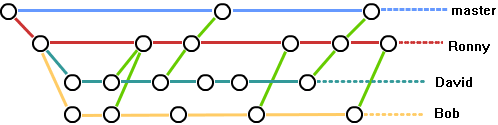
一般在实际的项目开发中,我们要尽量保证master分支是非常稳定的,仅用于发布新版本,平时不要随便直接修改里面的数据文件,而工作的时候则可以新建不同的工作分支,等到工作完成后在合并到master分支上面,所以团队的合作分支看起来会像上面图那样。
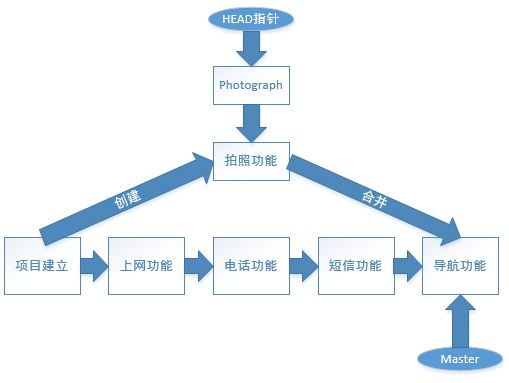
另外如前面所讲,git会将每次的提交操作串成一个时间线,而在前面的实验中实际都是在对master分支进行操作,Git会在创建分支后默认创建一个叫做Photograph的指针,所以我们还需要再将HEAD指针切换到“Photograph”的位置才正式使用上了新分支哦,这么说起来可能比较抽象,赶紧学习下面的实验吧。
21.3.1 创建分支
首先创建分支:
[root@linuxprobe linuxprobe]# git branch linuxprobe
切换至分支:
[root@linuxprobe linuxprobe]# git checkout linuxprobe Switched to branch 'linuxprobe'
查看当前分支的情况(会列出该仓库中所有的分支,当前的分支前有*号):
[root@linuxprobe linuxprobe]# git branch * linuxprobe master
我们对文件再追加一行字符串吧:
[root@linuxprobe linuxprobe]# echo "Creating a new branch is quick." >> readme.txt
将文件提交到git仓库:
[root@linuxprobe linuxprobe]# git add readme.txt [root@linuxprobe linuxprobe]# git commit -m "new branch" [linuxprobe 2457d98] new branch 1 file changed, 1 insertion(+)
为了让大家更好理解分支的作用,我们在提交文件后再切换回master分支:
[root@linuxprobe linuxprobe]# git checkout master Switched to branch 'master'
然后查看下文件内容,发现并没有新追加的字符串哦:
[root@linuxprobe linuxprobe]# cat readme.txt Initialization Git repository Something not important Modified again Git is a version control system
21.3.2 合并分支
现在,我们想把linuxprobe的工作成果合并到master分支上了,则可以使用"git merge"命令来将指定的的分支与当前分支合并:
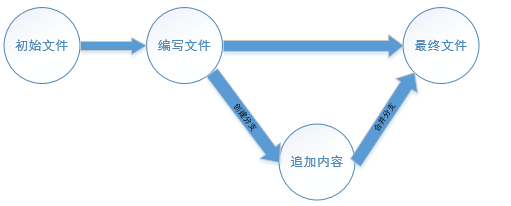
[root@linuxprobe linuxprobe]# git merge linuxprobe Updating a41441f..2457d98 Fast-forward readme.txt | 1 + 1 file changed, 1 insertion(+)
查看合并后的readme.txt文件:
[root@linuxprobe linuxprobe]# cat readme.txt Initialization Git repository Something not important Modified again Git is a version control system Creating a new branch is quick.
确认合并完成后,就可以放心地删除linuxprobe分支了:
[root@linuxprobe linuxprobe]# git branch -d linuxprobe Deleted branch linuxprobe (was 2457d98).
删除后,查看branch,就只剩下master分支了:
[root@linuxprobe linuxprobe]# git branch * master
21.3.3 内容冲突
但是Git并不能每次都为我们自动的合并分支,当遇到了内容冲突比较复杂的情况,则必须手工将差异内容处理掉,比如这样的情况:
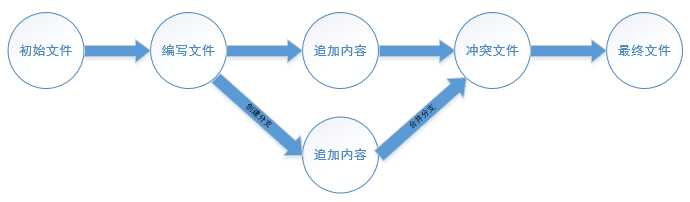
创建分支并切换到该分支命令:git checkout -b 分支名称
创建一个新分支并切换到该分支命令:
[root@linuxprobe linuxprobe]# git checkout -b linuxprobe Switched to a new branch 'linuxprobe'
修改readme.txt文件内容:
[root@linuxprobe linuxprobe]# vim readme.txt Initialization Git repository Something not important Modified again Git is a version control system Creating a new branch is quick. Creating a new branch is quick & simple.
在linuxprobe分支上提交:
[root@linuxprobe linuxprobe]# git add readme.txt [root@linuxprobe linuxprobe]# git commit -m "Creating a new branch is quick & simple. " [linuxprobe 882a128] Creating a new branch is quick & simple. 1 file changed, 1 insertion(+)
切换到master分支:
[root@linuxprobe linuxprobe]# git checkout master Switched to branch 'master'
在在master分支上修改readme.txt文件同一行的内容:
[root@linuxprobe linuxprobe]# vim readme.txt Initialization Git repository Something not important Modified again Git is a version control system Creating a new branch is quick. Creating a new branch is quick AND simple.
提交至Git版本仓库:
[root@linuxprobe linuxprobe]# git add readme.txt Creating a new branch is quick AND simple. [root@linuxprobe linuxprobe]# git commit -m "Creating a new branch is quick AND simple. " [master c21741c] Creating a new branch is quick AND simple. 1 file changed, 1 insertion(+)
那么此时,我们在master与linuxprobe分支上都分别对中readme.txt文件进行了修改并提交了,那这种情况下Git就没法再为我们自动的快速合并了,它只能告诉我们readme.txt文件的内容有冲突,需要手工处理冲突的内容后才能继续合并:
[root@linuxprobe linuxprobe]# git merge linuxprobe Auto-merging readme.txt CONFLICT (content): Merge conflict in readme.txt Automatic merge failed; fix conflicts and then commit the result.
冲突的内容为:
[root@localhost linuxprobe]# vim readme.txt Initialization Git repository Something not important Modified again Git is a version control system Creating a new branch is quick. <<<<<<< HEAD Creating a new branch is quick AND simple. ======= Creating a new branch is quick & simple. >>>>>>> linuxprobe
Git用< <<<<<<,=======,>>>>>>>分割开了各个分支冲突的内容,我们需要手工的删除这些符号,并将内容修改为:
Initialization Git repository
Something not important
Modified again
Git is a version control system
Creating a new branch is quick.
Creating a new branch is quick and simple.
解决冲突内容后则可顺利的提交:
[root@linuxprobe linuxprobe]# git add readme.txt [root@linuxprobe linuxprobe]# git commit -m "conflict fixed" [master 90c607a] conflict fixed
查看Git历史提交记录(可以看到分支的变化):
[root@linuxprobe linuxprobe]# git log --graph --pretty=oneline --abbrev-commit * 90c607a conflict fixed |\ | * 882a128 Creating a new branch is quick & simple. * | c21741c Creating a new branch is quick AND simple. |/ * 2457d98 new branch * a41441f Introduction software * d97dd0b changed the file name again * c2674b7 changed name * c6f4adf Modified again * c2cce40 add the .gitignore file * f7814dc added a line of words * 0b7e029 add the readme file
最后,放心的删除linuxprobe分支吧:
[root@linuxprobe linuxprobe]# git branch -d linuxprobe Deleted branch linuxprobe (was 882a128). [root@linuxprobe linuxprobe]# git branch * master
21.4 部署Git服务器
Git是分布式的版本控制系统,我们只要有了一个原始Git版本仓库,就可以让其他主机克隆走这个原始版本仓库,从而使得一个Git版本仓库可以被同时分布到不同的主机之上,并且每台主机的版本库都是一样的,没有主次之分,极大的保证了数据安全性,并使得用户能够自主选择向那个Git服务器推送文件了,其实部署一个git服务器是非常简单的事情,我们需要用到两台主机,分别是:
| 主机名称 | 操作系统 | IP地址 |
| Git服务器 | 红帽RHEL7操作系统 | 192.168.10.10 |
| Git客户端 | 红帽RHEL7操作系统 | 192.168.10.20 |
首先我们分别在Git服务器和客户机中安装Git服务程序(刚刚实验安装过就不用安装了):
[root@linuxprobe ~]# yum install git Loaded plugins: langpacks, product-id, subscription-manager This system is not registered to Red Hat Subscription Management. You can use subscription-manager to register. Package git-1.8.3.1-4.el7.x86_64 already installed and latest version Nothing to do
然后创建Git版本仓库,一般规范的方式要以.git为后缀:
[root@linuxprobe ~]# mkdir linuxprobe.git
修改Git版本仓库的所有者与所有组:
[root@linuxprobe ~]# chown -Rf git:git linuxprobe.git/
初始化Git版本仓库:
[root@linuxprobe ~]# cd linuxprobe.git/ [root@linuxprobe linuxprobe.git]# git --bare init Initialized empty Git repository in /root/linuxprobe.git/
其实此时你的Git服务器就已经部署好了,但用户还不能向你推送数据,也不能克隆你的Git版本仓库,因为我们要在服务器上开放至少一种支持Git的协议,比如HTTP/HTTPS/SSH等,现在用的最多的就是HTTPS和SSH,我们切换至Git客户机来生成SSH密钥:
[root@linuxprobe ~]# ssh-keygen Generating public/private rsa key pair. Enter file in which to save the key (/root/.ssh/id_rsa): Created directory '/root/.ssh'. Enter passphrase (empty for no passphrase): Enter same passphrase again: Your identification has been saved in /root/.ssh/id_rsa. Your public key has been saved in /root/.ssh/id_rsa.pub. The key fingerprint is: 65:4a:53:0d:4f:ee:49:4f:94:24:82:16:7a:dd:1f:28 root@linuxprobe.com The key's randomart image is: +--[ RSA 2048]----+ | .o+oo.o. | | .oo *.+. | | ..+ E * o | | o = + = . | | S o o | | | | | | | | | +-----------------+
将客户机的公钥传递给Git服务器:
[root@linuxprobe ~]# ssh-copy-id 192.168.10.10 root@192.168.10.10's password: Number of key(s) added: 1 Now try logging into the machine, with: "ssh '192.168.10.10'" and check to make sure that only the key(s) you wanted were added.
此时就已经可以从Git服务器中克隆版本仓库了(此时目录内没有文件是正常的):
[root@linuxprobe ~]# git clone root@192.168.10.10:/root/linuxprobe.git Cloning into 'linuxprobe'... warning: You appear to have cloned an empty repository. [root@linuxprobe ~]# cd linuxprobe [root@linuxprobe linuxprobe]#
初始化下Git工作环境:
[root@linuxprobe ~]# git config --global user.name "Liu Chuan" [root@linuxprobe ~]# git config --global user.email "root@linuxprobe.com" [root@linuxprobe ~]# git config --global core.editor vim
向Git版本仓库中提交一个新文件:
[root@linuxprobe linuxprobe]# echo "I successfully cloned the Git repository" > readme.txt [root@linuxprobe linuxprobe]# git add readme.txt [root@linuxprobe linuxprobe]# git status # On branch master # # Initial commit # # Changes to be committed: # (use "git rm --cached ..." to unstage) # # new file: readme.txt # [root@linuxprobe linuxprobe]# git commit -m "Clone the Git repository" [master (root-commit) c3961c9] Clone the Git repository Committer: root 1 file changed, 1 insertion(+) create mode 100644 readme.txt [root@linuxprobe linuxprobe]# git status # On branch master nothing to commit, working directory clean
但是这次的操作还是只将文件提交到了本地的Git版本仓库,并没有推送到远程Git服务器,所以我们来定义下远程的Git服务器吧:
[root@linuxprobe linuxprobe]# git remote add server root@192.168.10.10:/root/linuxprobe.git
将文件提交到远程Git服务器吧:
[root@linuxprobe linuxprobe]# git push -u server master Counting objects: 3, done. Writing objects: 100% (3/3), 261 bytes | 0 bytes/s, done. Total 3 (delta 0), reused 0 (delta 0) To root@192.168.10.10:/root/linuxprobe.git * [new branch] master -> master Branch master set up to track remote branch master from server.
为了验证真的是推送到了远程的Git服务,你可以换个目录再克隆一份版本仓库(虽然在工作中毫无意义):
[root@linuxprobe linuxprobe]# cd ../Desktop [root@linuxprobe Desktop]# git clone root@192.168.10.10:/root/linuxprobe.git Cloning into 'linuxprobe'... remote: Counting objects: 3, done. remote: Total 3 (delta 0), reused 0 (delta 0) Receiving objects: 100% (3/3), done. [root@linuxprobe Desktop]# cd linuxprobe/ [root@linuxprobe linuxprobe]# cat readme.txt I successfully cloned the Git repository
21.5 Github托管服务
其实自己部署一台Git服务器或许很有意思,但想到你要保证这台主机能够7*24小时稳定运行,还要保证各种权限及版本库的安全就觉得很累吧,

Github顾名思义是一个Git版本库的托管服务,是目前全球最大的软件仓库,拥有上百万的开发者用户,也是软件开发和寻找资源的最佳途径,Github不仅可以托管各种Git版本仓库,还拥有了更美观的Web界面,您的代码文件可以被任何人克隆,使得开发者为开源项贡献代码变得更加容易,当然也可以付费购买私有库,这样高性价比的私有库真的是帮助到了很多团队和企业。
大多数用户都是为了寻找资源而爱上Github的,首先进入网站,点击注册(Sign up):
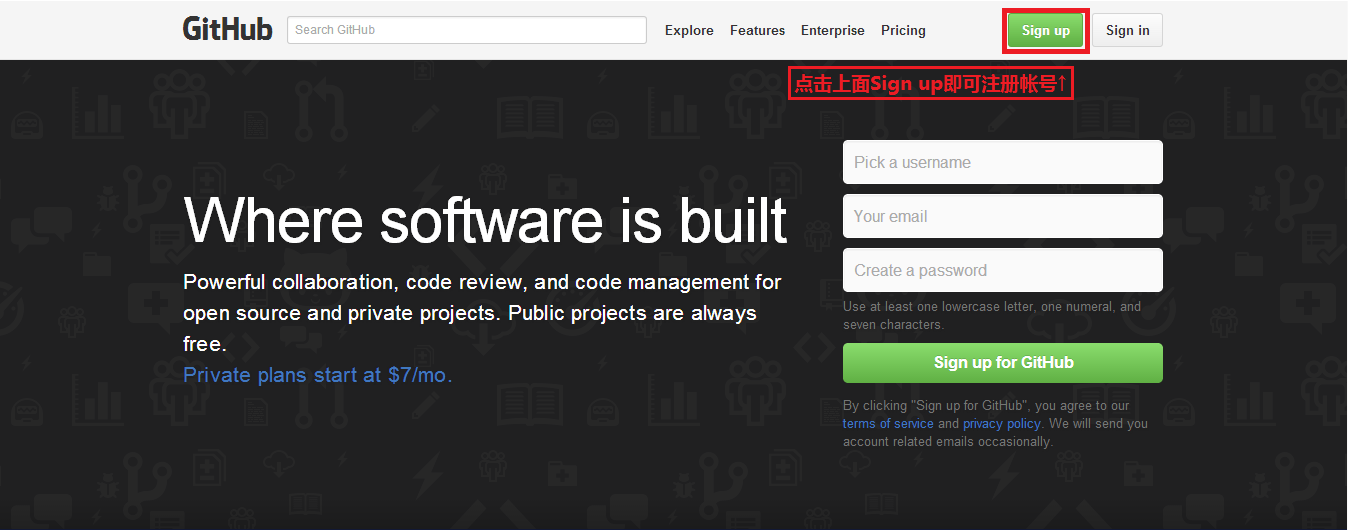
填写注册信息:
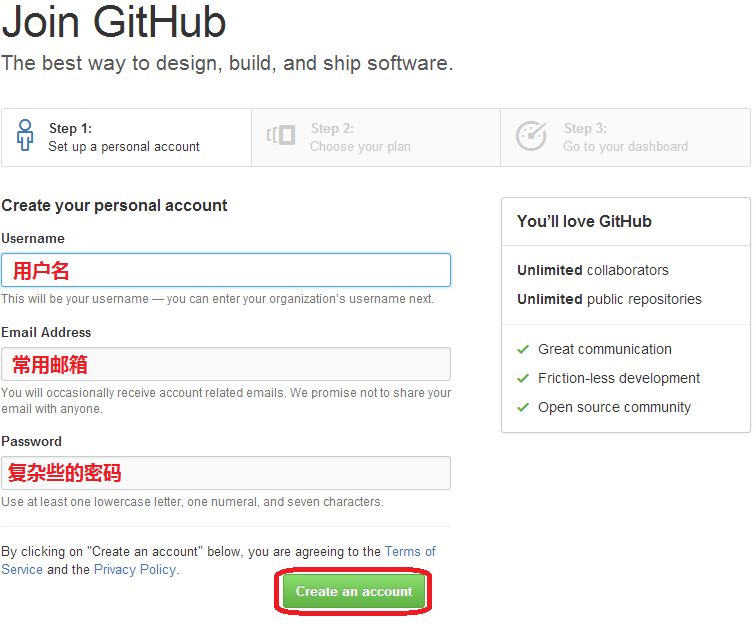
选择仓库类型:
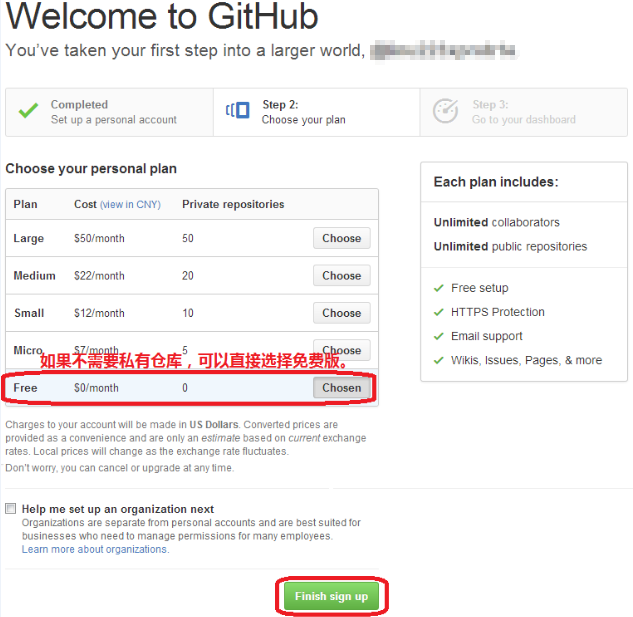
好棒,我们的GitHub帐号注册完成了:
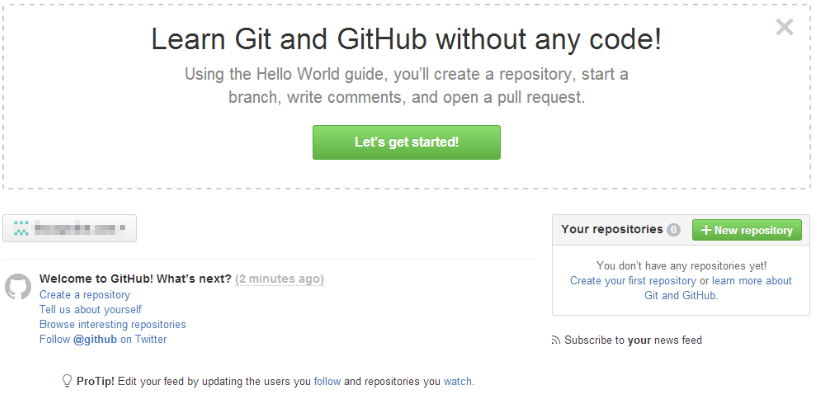
我们在向Github推送文件时,可以选择SSH协议模式,在本机生成密钥文件(上面实验已经做过,就不需要再生成了):
[root@linuxprobe ~]# ssh-keygen Generating public/private rsa key pair. Enter file in which to save the key (/root/.ssh/id_rsa): Created directory '/root/.ssh'. Enter passphrase (empty for no passphrase): Enter same passphrase again: Your identification has been saved in /root/.ssh/id_rsa. Your public key has been saved in /root/.ssh/id_rsa.pub. The key fingerprint is: 88:91:4c:db:85:b6:b4:69:ba:44:4d:b1:89:da:48:78 root@linuxprobe.com The key's randomart image is: +--[ RSA 2048]----+ | . .o. | | . o ==+ | |. E *=++ | | o +.o*. | | o.oo. S | | o | | . . | | . | | | +-----------------+ [root@linuxprobe ~]# ssh-add
点击进入Github的帐户配置页面:
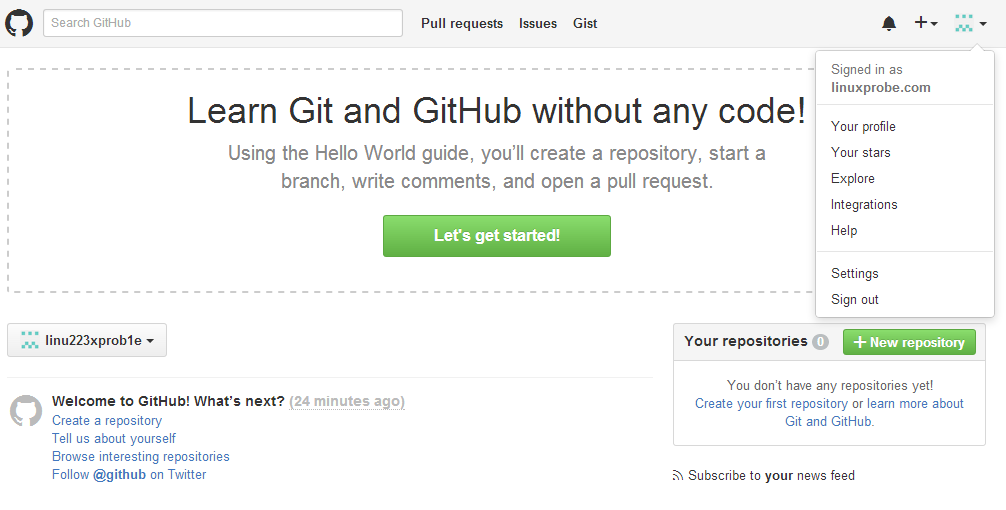
点击添加SSH公钥:
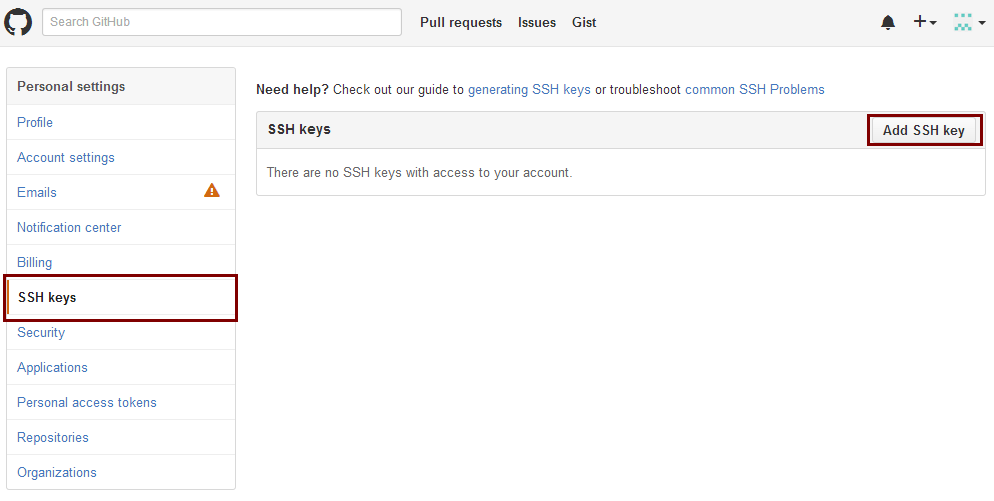
将本机中的ssh公钥(.ssh/id_rsa.pub)复制到页面中,填写ssh公钥信息: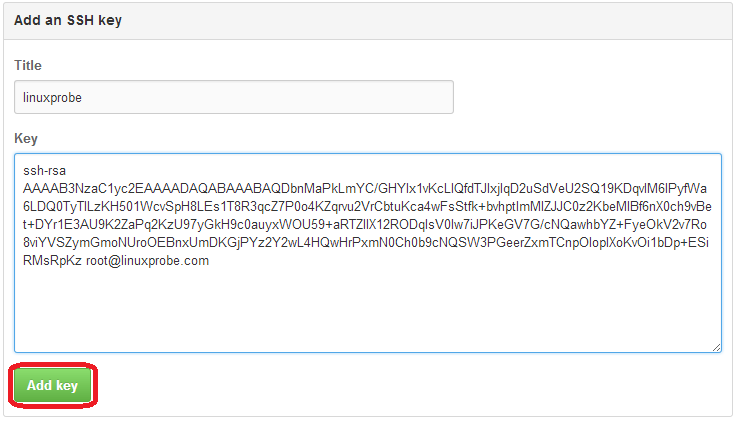
查看ssh公钥信息:
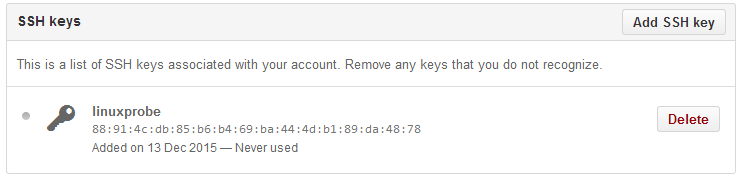
好的,现在我们的准备工作已经妥当,让我们在Github上创建自己第一个Git版本仓库吧,点击创建一个新的版本仓库:
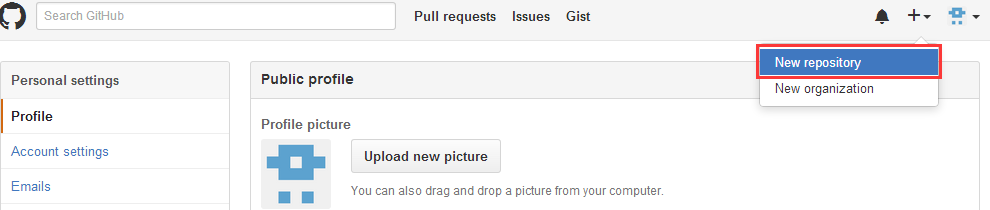
填写版本仓库的信息:
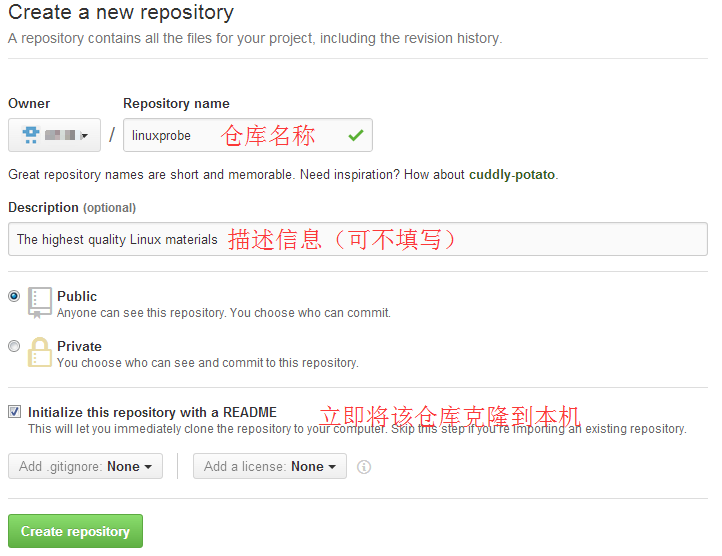
创建成功后会自动跳转到该仓库的页面:
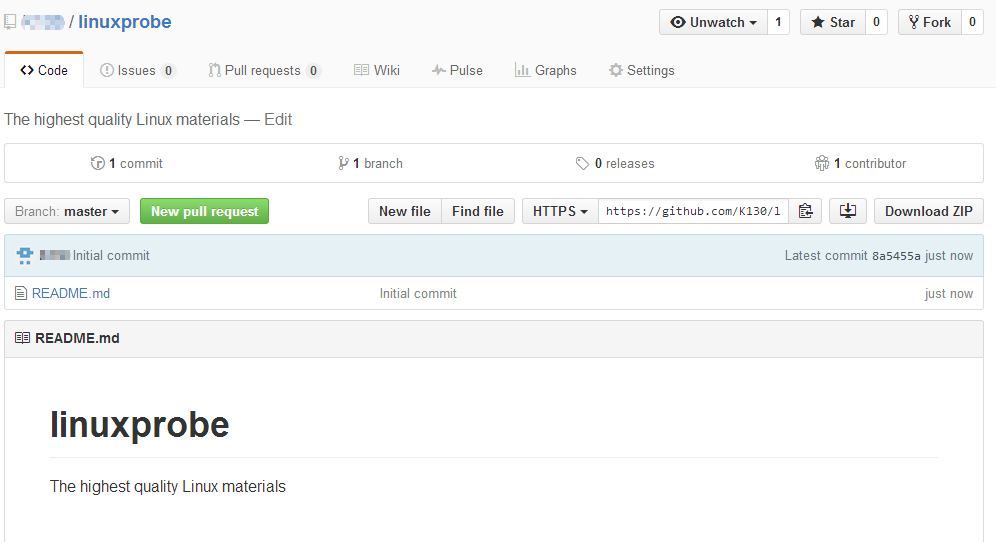
复制版本仓库的克隆地址:
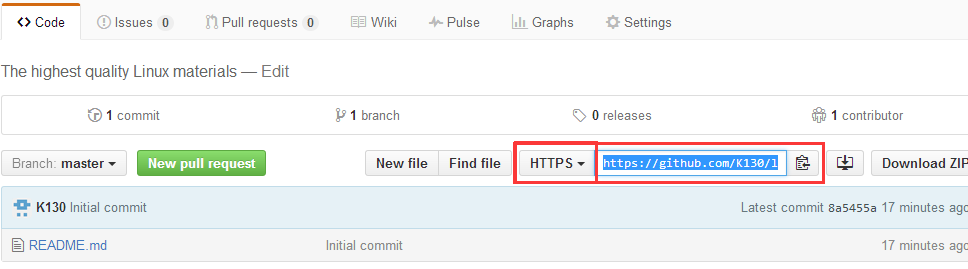
尝试把版本仓库克隆到本地(这个版本库我会一直保留,大家可以动手克隆下试试。):
[root@linuxprobe ~]# git clone https://github.com/K130/linuxprobe.git Cloning into 'linuxprobe'... remote: Counting objects: 3, done. remote: Total 3 (delta 0), reused 0 (delta 0), pack-reused 0 Unpacking objects: 100% (3/3), done. [root@linuxprobe ~]# cat linuxprobe/ .git/ README.md [root@linuxprobe ~]# cat linuxprobe/README.md # linuxprobe The highest quality Linux materials
将该Github版本仓库添加到本机的远程列表中:
[root@linuxprobe linuxprobe]# git remote add linuxprobe git@github.com:K130/linuxprobe.git [root@linuxprobe linuxprobe]# git remote linuxprobe origin
编写一个新文件:
[root@linuxprobe ~]# cd linuxprobe/ [root@linuxprobe linuxprobe]# echo "Based on the RHEL&Centos system" > features
将该文件提交到本地的Git版本仓库:
[root@linuxprobe linuxprobe]# git add features [root@linuxprobe linuxprobe]# git commit -m "add features"
然后将本地的Git仓库同步到远程Git服务器上(第一次请加上参数-u,代表关联本地与远程):
[root@linuxprobe linuxprobe]# git push -u linuxprobe masterCounting objects: 4, done. Delta compression using up to 4 threads. Compressing objects: 100% (2/2), done. Writing objects: 100% (3/3), 303 bytes | 0 bytes/s, done. Total 3 (delta 0), reused 0 (delta 0) To git@github.com:K130/linuxprobe.git 8a5455a..f1bc411 master -> master Branch master set up to track remote branch master from linuxprobe.
刷新一下Web页面,果然看到版本仓库已经同步了:
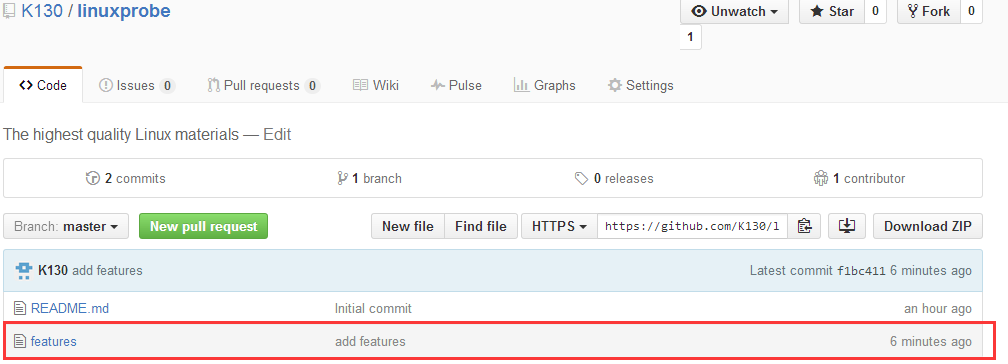
出现问题?大胆提问!
因读者们硬件不同或操作错误都可能导致实验配置出错,请耐心再仔细看看操作步骤吧,不要气馁~
Linux技术交流请加A群:560843(满),B群:340829(推荐),点此查看全国群。
*本群特色:通过口令验证确保每一个群员都是《Linux就该这么学》的读者,答疑更有针对性,不定期免费领取定制礼品。
本章节的复习作业(答案就在问题的下一行哦,用鼠标选中即可看到的~)
1:分布式版本控制系统对比传统版本控制系统有那些优势?
答案:去中心化设计让数据更加安全,管理文件数据更加的有效率。
2:将Git工作目录中的文件提交到暂存区的命令是?
答案:git add
3:将Git暂存区的文件上传到版本仓库的命令是?
答案:git commit
4:Git是一种非常智能的程序,它能够为我们自动解决任何分支的内容冲突情况?
答案:错误,很多时候内容冲突后需要由人来解决合并冲突。
5:为什么我们要将ssh公钥上传到Github资料中?
答案:为了让Github能够验证用户身份,从而才能顺利的管理文件数据。
本文原创地址:https://www.linuxprobe.com/chapter-21.html编辑:刘遄,审核员:暂无