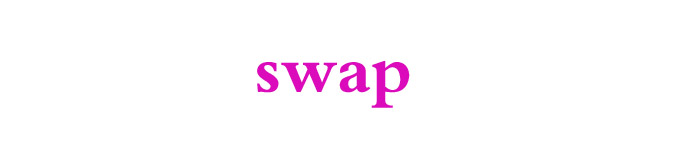| 导读 | 对于Web而已,80端口和443端口是十分重要的,下面这篇文章主要给大家介绍了关于Nginx如何配置多个服务域名解析共用80端口的相关资料,文中通过实例代码介绍的非常详细,需要的朋友可以参考下 |
由于公司一台服务器同时有多个服务,这些服务通过域名解析都希望监听80/443端口直接通过域名访问,比如有demo.test.com和product.test.com。这时候我们可以使用nginx的代理转发功能帮我们实现共用80/443端口的需求。
备注:由于HTTP协议默认监听80端口,HTTPS协议默认监听443端口,所以使用浏览器访问80/443端口的服务时,可以忽略域名后的“ :80/:443” 端口,直接配置监听到80端口,访问比较方便。
首先找到nginx配置文件
通过apt-get install nginx命令安装的nginx默认配置文件存放在:/etc/nginx目录下 切换到/etc/nginx目录 #cd /etc/nginx #切换到nginx目录 # ls #查看nginx目录下文件 conf.d fastcgi_params koi-win modules-available nginx.conf scgi_params sites-enabled uwsgi_params fastcgi.conf koi-utf mime.types modules-enabled proxy_params sites-available snippets win-utf #vim nginx.conf #打开nginx配置文件(输入shift+i插入内容,esc退出编辑,点击shift+:输入q退出当前页,q!强制退出,不保存编辑的内容;输入wq!强制退出并保存)
1)配置nginx.conf文件
1.先配置两个端口服务:
// nginx.conf
#demo
server {
listen 8001;
server_name localhost;
try_files $uri $uri/ /index.html;
root /home/www/demo;
}
#product
server {
listen 8002;
server_name localhost;
try_files $uri $uri/ /index.html;
root /home/www/product;
}
2.配置代理:
// nginx.conf
#demo转发
server {
listen 80;
server_name demo.test.com;
location / {
proxy_pass http://localhost:8001;
}
}
#product转发
server {
listen 80;
server_name product.test.com;
location / {
proxy_pass http://localhost:8002;
}
}
2)配置完成后重启nginx服务
#systemctl restart nginx
3) 如果是本地局域网需要配置网络将对应的端口,我这边是80,8001,8002三个端口映射到公网IP,并解析对应的域名,完成后就可以正常访问了;
1)配置nginx.conf文件
// nginx.conf
# nginx 80端口配置 (监听demo二级域名)
server {
listen 80;
server_name demo.test.com;
location / {
root /home/www/demo;
index index.html index.htm;
}
}
# nginx 80端口配置 (监听product二级域名)
server {
listen 80;
server_name product.test.com;
location / {
root /home/www/product;
index index.html index.htm;
}
}
2)参考方案一,配置完成后保存,重启nginx服务,访问测试。
原文来自:https://www.jb51.net/article/262607.htm
本文地址:https://www.linuxprobe.com/nginx-how-linux.html编辑:向金平,审核员:逄增宝
Linux命令大全:https://www.linuxcool.com/
Linux系统大全:https://www.linuxdown.com/
红帽认证RHCE考试心得:https://www.rhce.net/